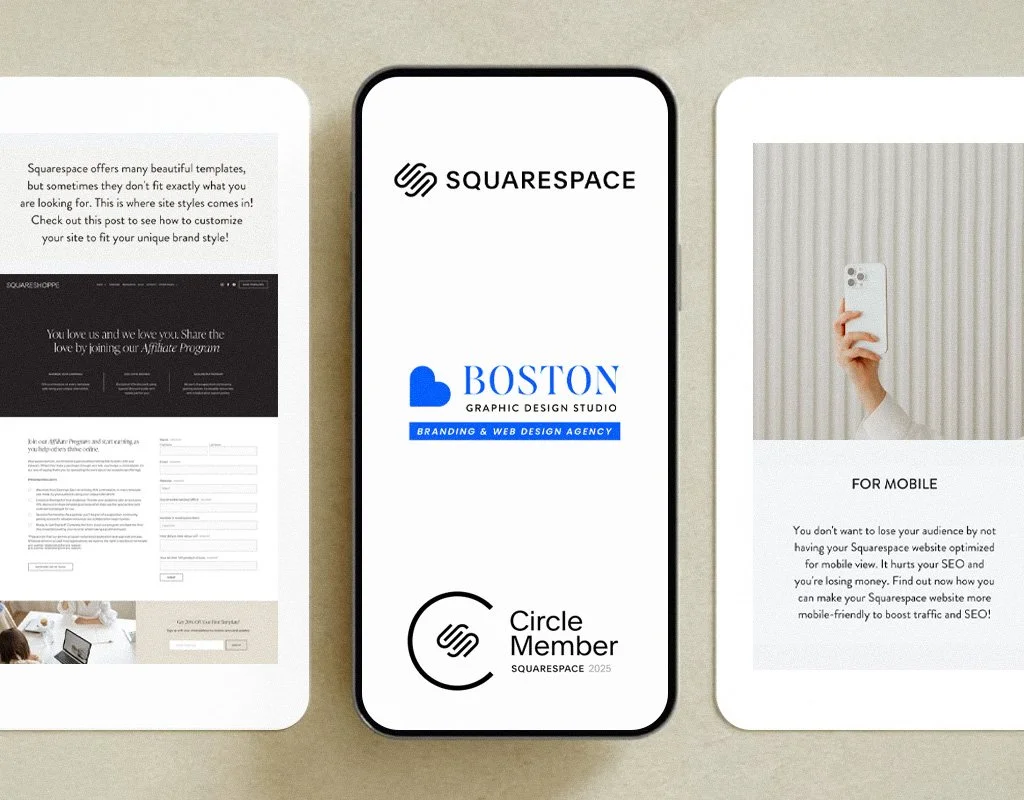Is Squarespace the Right Website Platform for Your Service Business?
If your website needs to look credible, feel professional, and stay easy to manage—Squarespace is one of the best platforms to consider.
It is not the only option. But for many service-based businesses, it hits the balance between design, usability, and reliability.
This article walks through how Squarespace works, where it fits best, and what to know before you choose it—so you can build a site that works as part of your sales process, not just a placeholder online.
What Is Squarespace?
Squarespace is a hosted website builder made for small business owners, solo providers, and growing service businesses that want to manage their own site, without touching code.
Everything is included. No separate hosting. No software installs. Just log in, choose a template, customize your content, and launch.
How Many Businesses Use It?
Over 3.79 million websites run on Squarespace. It is a trusted platform for consultants, creatives, coaches, and firms who need a clean, high-converting site they can manage in-house.
How Squarespace Works
Squarespace is fully hosted. That means your domain, design, settings, and site performance are managed in one place. You:
Pick a template
Customize fonts, colors, layout
Add your content using the editor
Launch when ready
For service businesses that need to stay focused on delivery—not tech—that simplicity supports long-term growth.
Squarespace Pricing: What You Actually Need
Personal Plan – $16/month
✔ Good for basic portfolios or personal pages
✘ Limited to 2 contributors
✘ No custom code or advanced marketing features
Business Plan – $23/month
✔ Ideal for service businesses
✔ Unlimited contributors
✔ Full access to CSS, integrations, banners, popups, analytics
✘ 3% transaction fee on sales
Which plan is right?
If your website is part of your client experience or lead generation strategy, the Business plan is worth the $7 difference. It gives you more control, more tools, and more room to grow.
What About Domains?
Squarespace makes it easy to secure and manage your domain:
Free for the first year with any annual plan
Free SSL included (secure browsing)
WHOIS privacy built in
DNS setup handled automatically
No placeholder ads or third-party distractions
If you want to check availability, you can search directly on Squarespace. Click Here.
How Do Templates Work?
Squarespace offers around 150 modern, mobile-optimized templates. Most are clean, image-forward, and built with design best practices.
Templates are structured around bold typography, full-width sections, and strong visual hierarchy. This helps your message come across clearly—if your content and photos are solid.
One tip: Many templates rely on large hero images. If you plan to use Squarespace, investing in brand photography upfront will make a major difference. Click here to access the Squarespace templates.
Visuals and Stock Photos
You can browse and insert free Unsplash images right from the editor. If you need premium visuals, Getty Images is integrated and starts at $10/photo.
Typography and Fonts
Fonts matter for trust. Squarespace includes a broad selection from Adobe and Google, with full support for brand-aligned styling. If you have a custom font, you can upload it using CSS on the Business plan.
Mobile Experience
All templates are responsive—meaning they adjust automatically to different screen sizes. This improves usability, trust, and SEO.
You can also enable AMP (Accelerated Mobile Pages) for better mobile performance.
Styling and Flexibility
The built-in style editor lets you adjust colors, fonts, spacing, and layout—no code required. On Squarespace 7.1, you cannot change templates after launch, but you can fully customize the one you choose.
Advanced users can add CSS (Business plan only) for deeper control.
What Is Squarespace Blueprint?
Squarespace Blueprint is a guided setup tool. It helps you:
Define your site goal
Choose layouts and navigation
Set up colors and typography
It is great for first-time builders who want to start strong before jumping into deeper customization.
Video Backgrounds
You can add background videos from YouTube, Vimeo, or your own files. Used correctly, video can create movement and clarity on your homepage. Just make sure it supports your message—not distracts from it.
Page Layouts and Content Blocks
Squarespace offers pre-built layouts and a drag-and-drop builder called Fluid Engine. You can add:
Text
Images
Audio
Galleries
Calendars
Maps
Code blocks
Each section snaps into a grid, making it easier to build clean, clear layouts that guide the visitor.
Mobile Editing
You can now adjust mobile layout separately from desktop, useful for fine-tuning, but it adds complexity. Right now, there is no way to hide elements on mobile only.
Blogging Features
Squarespace supports unlimited blog posts and categories. You get:
RSS feeds
AMP for faster loading
Summary blocks to display filtered posts elsewhere on your site
If content is part of your marketing, Squarespace has the basics covered.
Limitations to note:
✘ No autosave
✘ No revision history
If you blog frequently, draft offline or use version backups to avoid content loss.
Squarespace Mobile Apps
Squarespace has 3 mobile apps for iOS and Android:
Squarespace (site management and edits)
Acuity Admin (appointment management)
Acuity Client (client booking tool)
They are helpful for light editing and on-the-go updates—but not full desktop replacements.
Social Media Integration
You can connect accounts like:
You can auto-publish or display your feeds directly on the site.
Forms and Data Collection
Forms are built-in. You can collect inquiries, email signups, and connect to tools like Mailchimp or Zapier.
Limitations to note:
✘ No file upload fields
✘ No conditional logic (like showing fields based on user answers)
If you need detailed intake forms, you may need external tools or workarounds.
Email Campaigns
Squarespace includes a paid feature for branded email marketing. You can:
Create campaigns
Collect subscribers
Send updates directly from your site
This keeps your email and website in one place. Plans vary by send volume.
SEO on Squarespace
While you cannot edit your robots.txt or choose your own host, Squarespace handles core SEO needs well:
SSL included
Clean, mobile-responsive templates
Automatic sitemap
AMP blog support
Editable titles, meta descriptions, and alt text
If you want to rank locally or maintain a professional search presence, Squarespace is solid.
Use Google PageSpeed Insights to keep an eye on performance—most sites load in 2–3 seconds.
Ease of Use
Most business owners can manage Squarespace on their own. The editor is intuitive, and common tasks like updating copy or swapping photos are quick and frustration-free.
That means less back-and-forth with a developer and fewer delays when your business needs to shift.
Customer Support
Support is available by:
Email (24 hours)
Live chat (Monday to Friday, 4 am to 8 pm EST)
There is no phone support, but the Help Center and YouTube channel are solid backup resources.
Privacy and GDPR
Squarespace includes:
SSL
Data encryption
Basic legal page templates
But cookie control is limited. To stay compliant with GDPR or CCPA, you will need a third-party cookie banner plugins.
Final Thoughts
Squarespace is a strong fit for service-based businesses that need a professional, easy-to-manage website—without a steep learning curve.
It is not for everyone. If you are building a complex SaaS or high-volume ecommerce store, look elsewhere.
But if you are a consultant, coach, creative, or small business owner who needs:
A trustworthy online presence
A platform you can manage
Design that reflects your service level
Squarespace is one of the best choices available.
Frequently Asked Questions
1. Is Squarespace good for small business websites?
Yes. Squarespace works great for service-based businesses. It looks professional, is easy to use, and helps you get more clients without hiring a developer. Everything is included—design, hosting, and security.
2. How much does Squarespace really cost per month?
Most businesses pay $23/month for the Business plan. That plan gives you full design control, better marketing tools, and the ability to grow. The cheaper plan is $16/month, but it is limited and not worth it if you plan to scale.
3. Does Squarespace have good SEO for Google ranking?
Yes. Squarespace includes SEO basics like clean code, fast load speeds, SSL, sitemaps, and mobile design. You can also add page titles, meta descriptions, and image alt text. It is good enough for most local and service businesses to rank.
4. Can I use my own domain with Squarespace?
Yes. You can connect a domain you already own or get a free one with any annual plan. Setup is automatic—no technical steps required. Squarespace also includes free SSL and privacy protection for your domain.
5. Are Squarespace templates mobile-friendly and easy to edit?
Yes. All templates are mobile responsive and designed to look good on phones, tablets, and desktops. You can edit layout, colors, fonts, and photos with no code. It is drag-and-drop simple.
6. What are the downsides of using Squarespace?
The main downsides:
You cannot switch templates later
No autosave or version history for blog posts
Cookie banners not built in (need a third-party tool)
Less control over technical SEO settings
But for most service businesses, those are small trade-offs for ease of use.
7. Can I sell services or products on Squarespace?
Yes. You can sell services, digital downloads, or physical products. Squarespace includes booking tools, payment integration, and client forms. Just know the Business plan has a 3% transaction fee unless you upgrade to Commerce.
8. Is Squarespace better than Wix, WordPress, or Shopify?
For service-based businesses, Squarespace is usually better than Wix (cleaner design) and easier than WordPress (less tech). Shopify is stronger for ecommerce, but if your main goal is leads, bookings, or building trust—Squarespace wins.
Useful Resources:
Squarespace SEO Checklist – Covers essential on-page tasks: titles, metadata, alt text, sitemap, and search console setup
If your current website feels off—or if you’re starting from scratch—Squarespace can be the right move. But only if the strategy behind it is solid.
At Boston Graphic Design Studio, I help service-based businesses build websites that look professional, work hard, and support how you sell.
You do not need to wrestle with templates or guess what goes where. You need a clean, strategic site that reflects the level you operate at—and helps the right people say yes.
If you are ready for a website that builds trust and drives results, let’s talk.